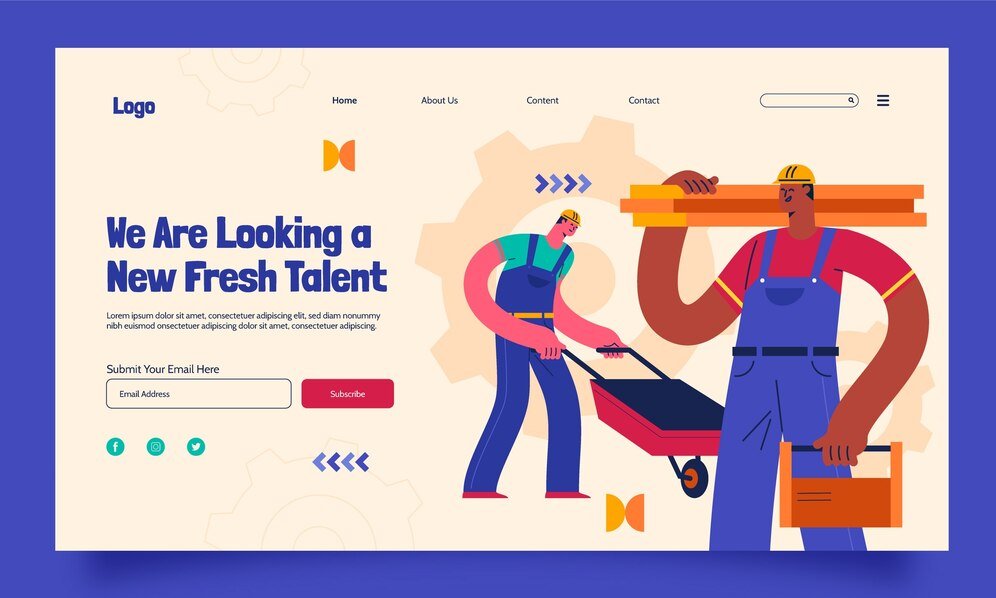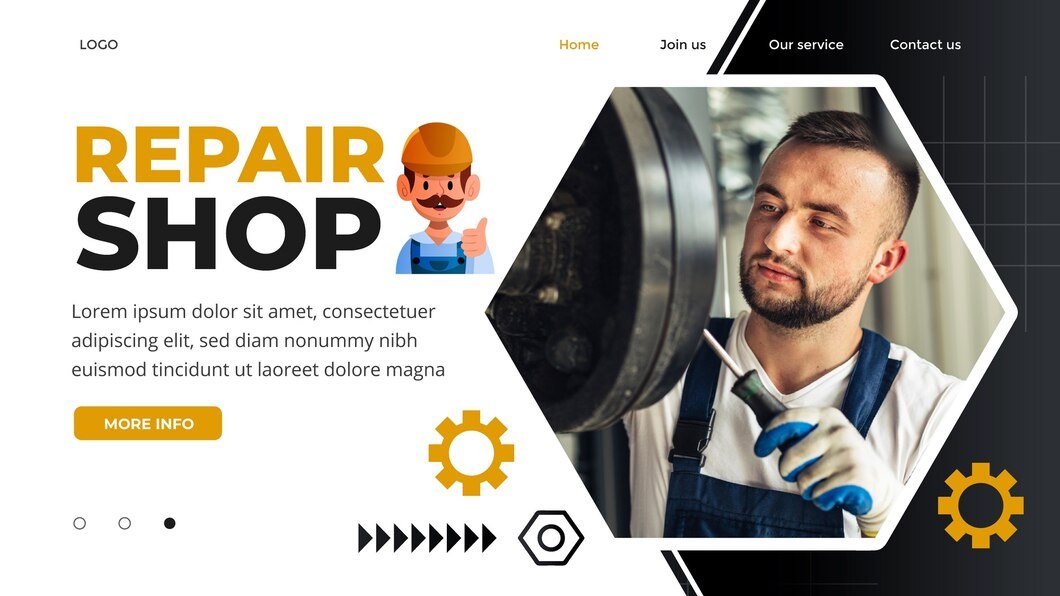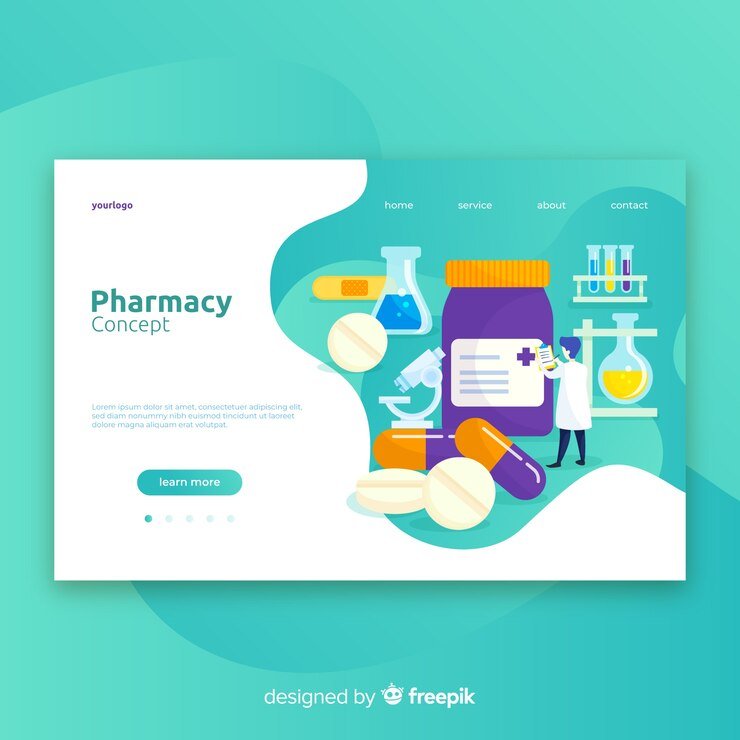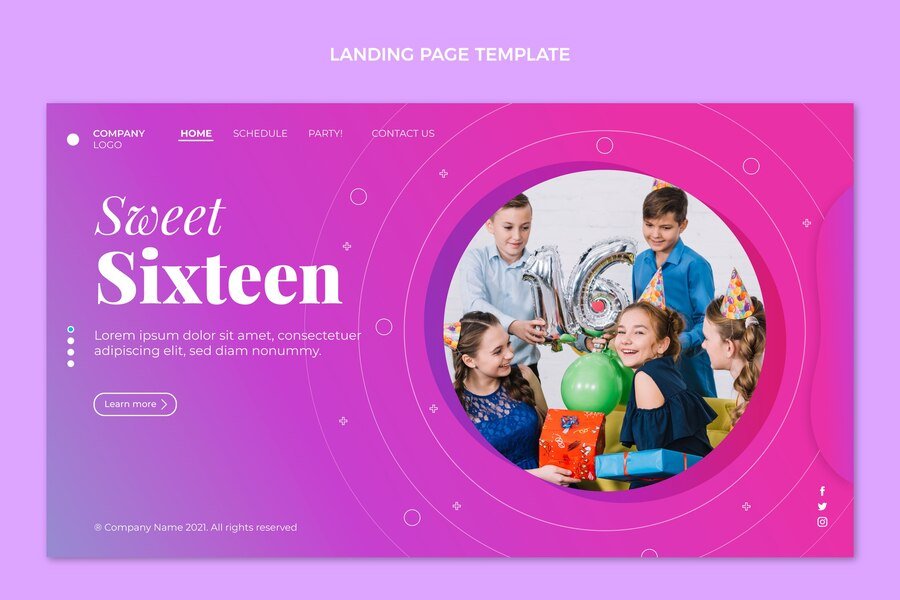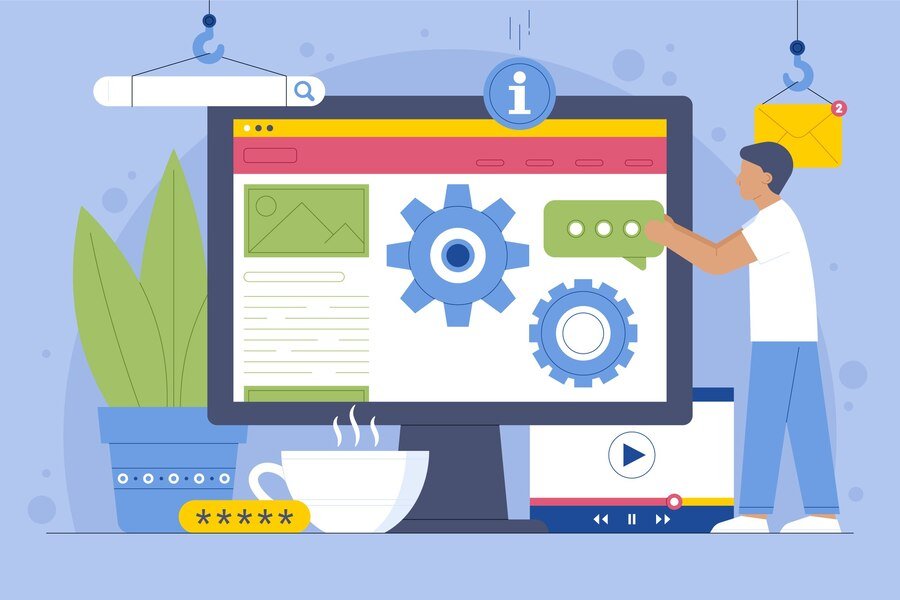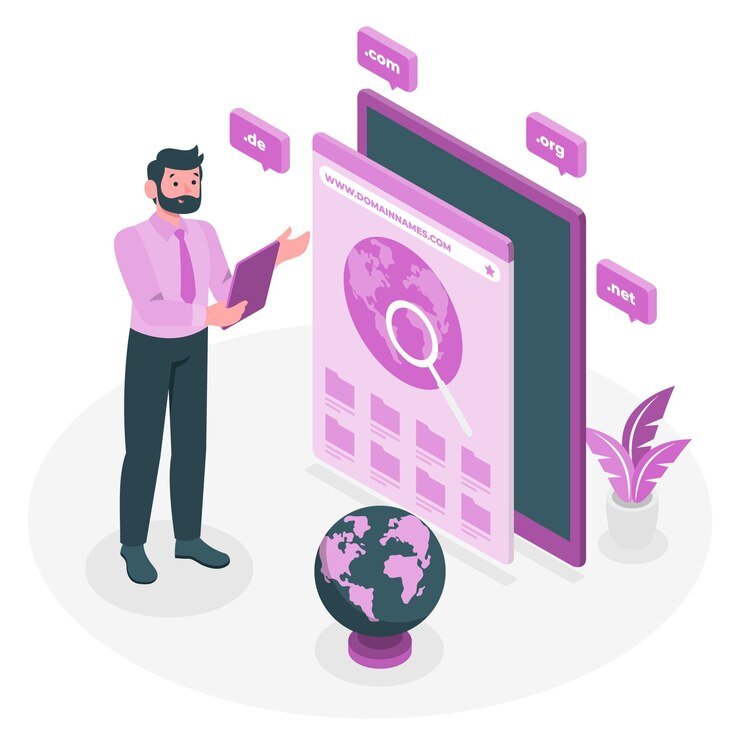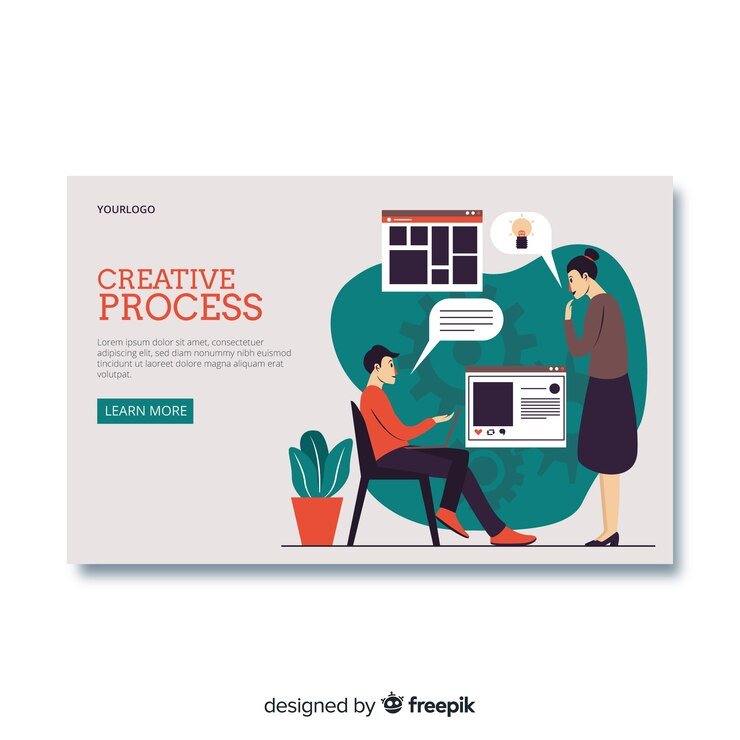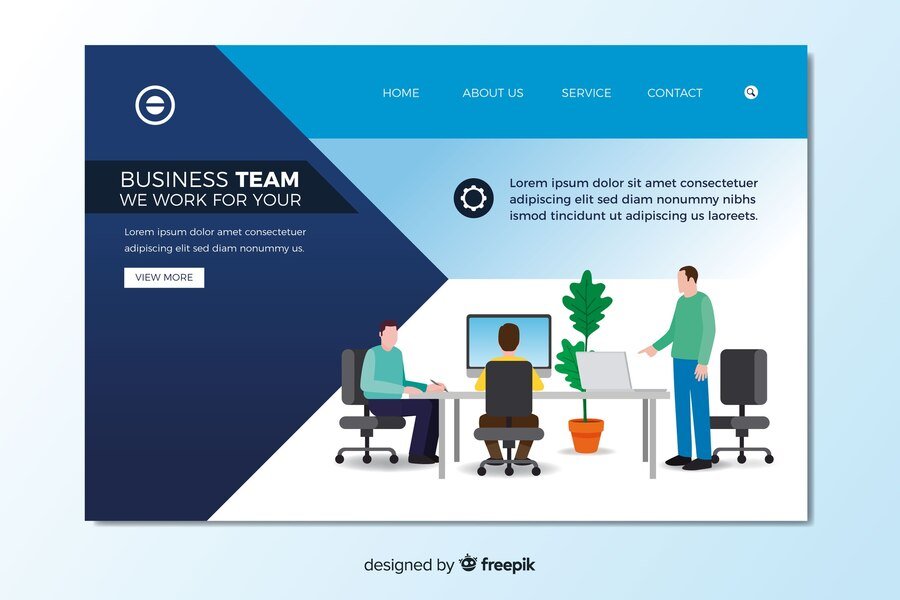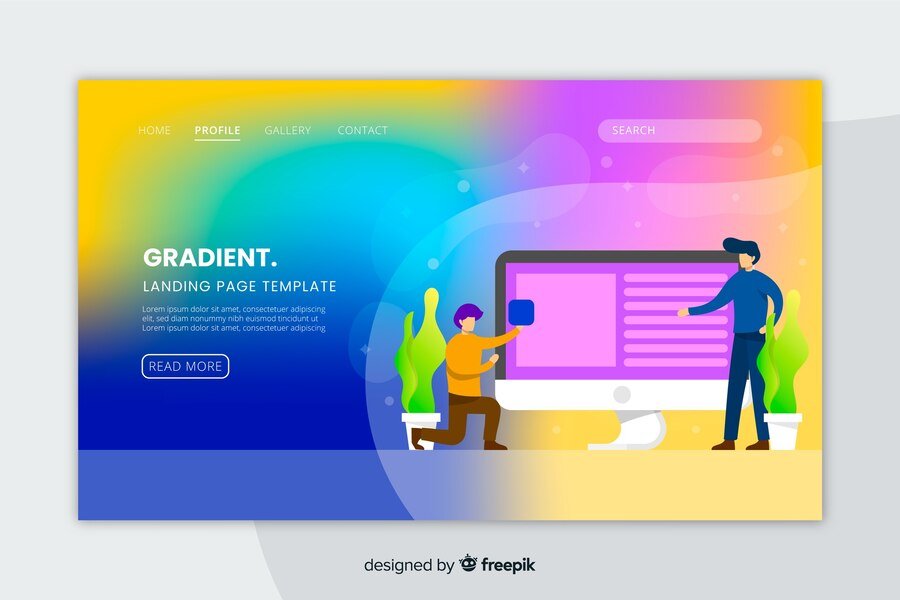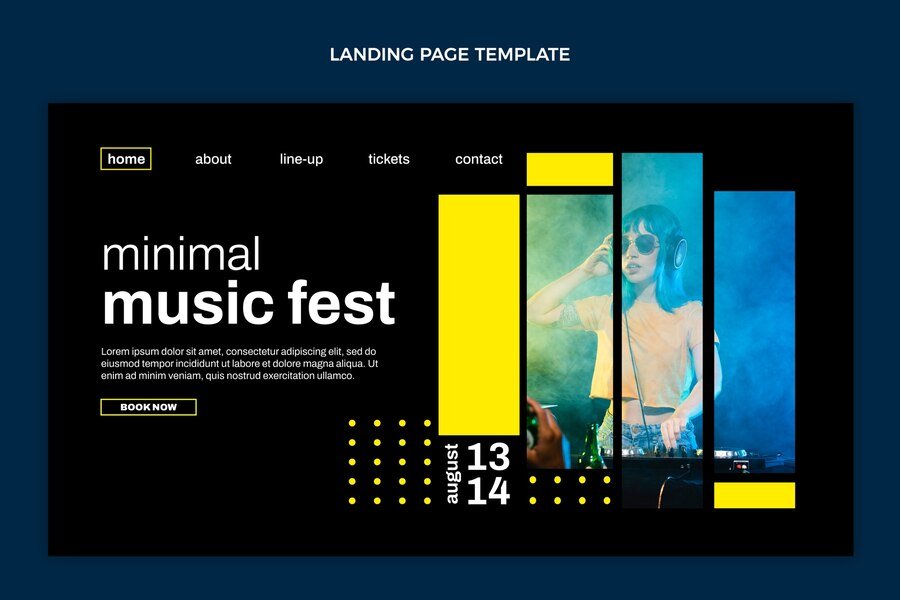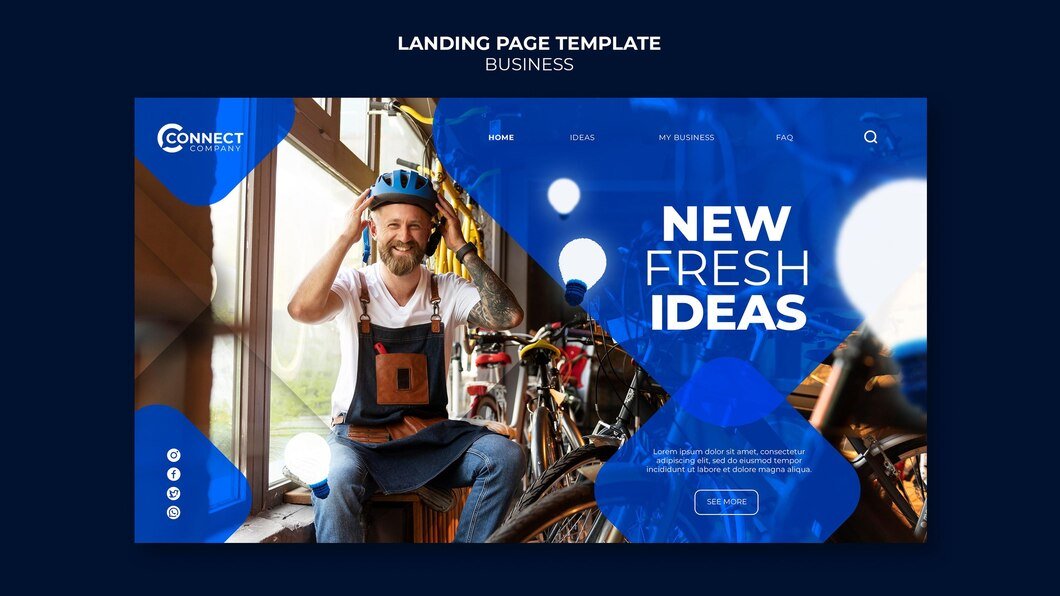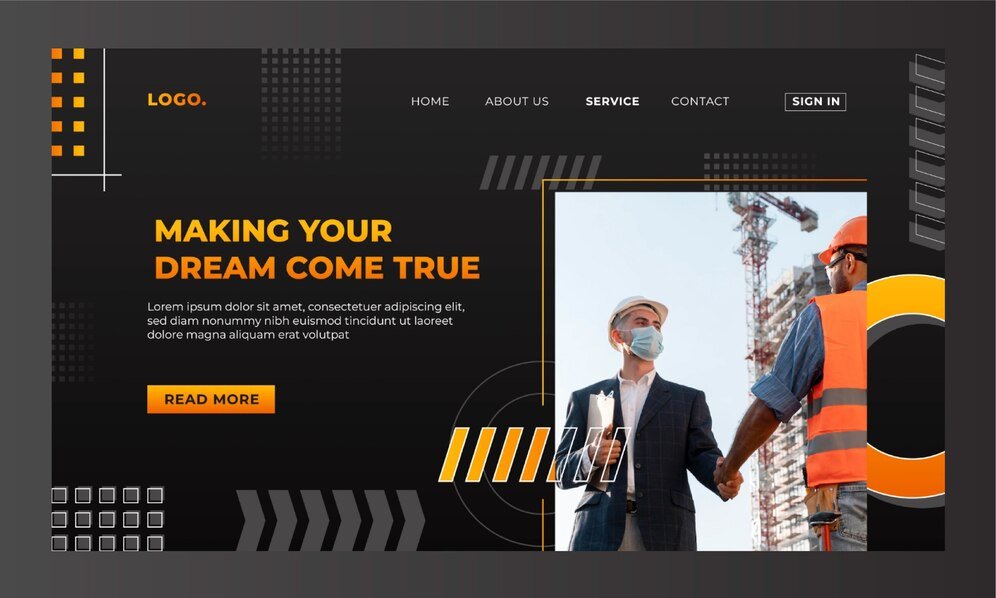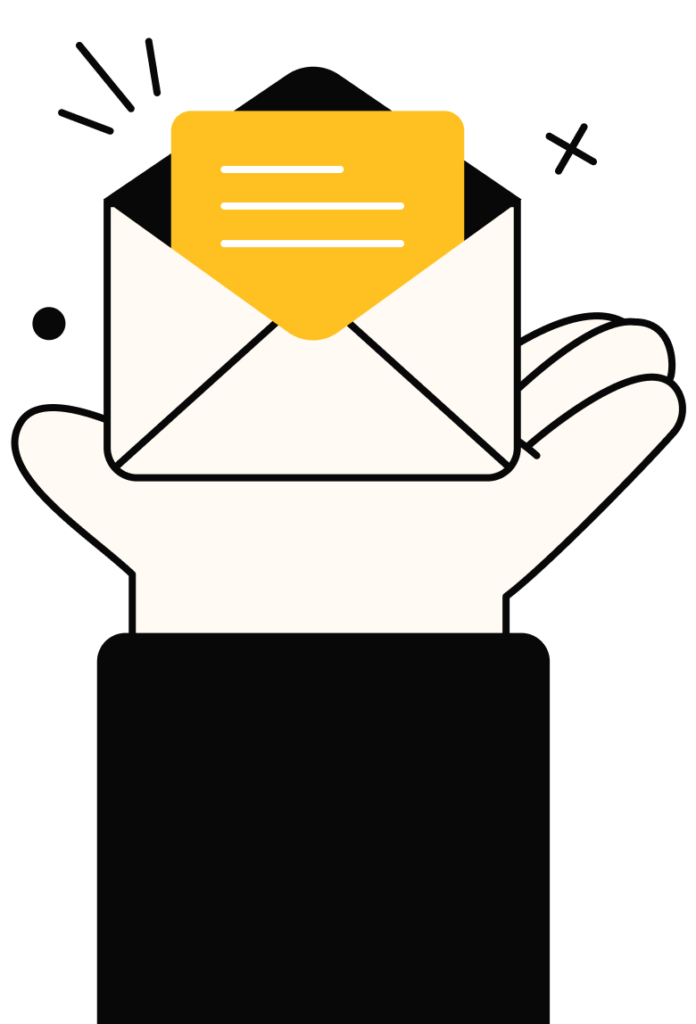Integrating e-commerce functionality into your Wix website can expand your business’s online presence and enable you to sell products or services directly to customers. Wix provides intuitive tools that streamline the process of setting up and managing an online store. This step-by-step guide will walk you through integrating e-commerce into your Wix website effectively:
Step 1: Set Up Your Wix Account
If you haven’t already, sign up for a Wix account at www.wix.com. Choose a suitable plan that supports e-commerce features based on your business needs.
Step 2: Choose a Template with E-commerce Capabilities
When creating a new site or updating an existing one, select a Wix template optimized for e-commerce. These templates come pre-equipped with features like product pages, shopping carts, and checkout systems tailored for online stores.
Step 3: Enable Wix Stores
- Access Wix Editor: Once logged into your Wix account, enter the Wix Editor for your chosen website.
- Add Wix Stores App: In the Editor, click on the “Add” button on the left-hand sidebar and then select “Store” from the list of available apps. This action installs the Wix Stores app on your website.
- Set Up Your Store:
- Follow the prompts to set up your store. Enter essential details such as business location, currency, and preferred payment methods (e.g., credit card, PayPal).
- Customize your store settings including shipping options, tax rates, and return policies.
Step 4: Add Products to Your Store
- Product Pages: Navigate to the “Store” section in the Editor and click on “Manage Products.” Here, you can add individual products or import a bulk list if applicable.
- Product Details: For each product, enter details such as name, description, price, variations (e.g., size, color), and SKU (Stock Keeping Unit) for inventory management.
- Images and Videos: Upload high-quality images and videos that showcase your products from multiple angles. Ensure these assets accurately represent your offerings.
- SEO Optimization: Optimize product descriptions, titles, and images with relevant keywords to improve visibility in search engine results.
Step 5: Design Your E-commerce Pages
- Customize Product Pages: Use the Wix Editor to customize the layout and design of your product pages. Ensure they align with your brand’s visual identity and provide a seamless user experience.
- Shopping Cart and Checkout: Customize the shopping cart and checkout pages to streamline the buying process. Test the flow to ensure it’s intuitive and user-friendly.
Step 6: Set Up Payment Methods
- Payment Integration: Wix supports various payment gateways, including PayPal, Stripe, and Square. Connect your preferred payment methods through the Wix Payments dashboard or by linking external accounts.
- Secure Transactions: Ensure that your checkout process is secure and compliant with PCI DSS (Payment Card Industry Data Security Standard) to protect customer payment information.
Step 7: Mobile Optimization
- Preview Mobile View: Use Wix’s mobile editor to preview and optimize your store for mobile devices. Ensure all elements, including product images, navigation menus, and checkout buttons, are responsive and easy to use on smaller screens.
Step 8: Test and Launch Your Store
- Testing: Before launching your e-commerce store, thoroughly test all functionalities, including product browsing, adding to cart, checkout process, and payment processing.
- User Feedback: Gather feedback from friends, family, or a test group to identify any usability issues or bugs that need addressing.
- Launch: Once satisfied with testing and feedback, publish your website to make it live. Announce the launch through your social media channels and email newsletters to drive traffic to your new online store.
Step 9: Monitor Performance and Iterate
- Analytics: Use Wix Analytics or integrate Google Analytics to track key metrics such as traffic sources, conversion rates, and average order value.
- Continuous Improvement: Regularly update product listings, optimize SEO, and explore new features or apps offered by Wix to enhance your e-commerce store’s performance and user experience.
Conclusion
Integrating e-commerce into your Wix website empowers you to reach a broader audience and drive sales effectively online. By following this step-by-step guide, you can leverage Wix’s intuitive platform to create a professional and functional online store that meets the needs of your business and customers. Start with setting up your Wix account, choose a template, configure your store settings, add products, customize your design, set up payments, optimize for mobile, test thoroughly, and continually refine based on performance metrics for ongoing success.