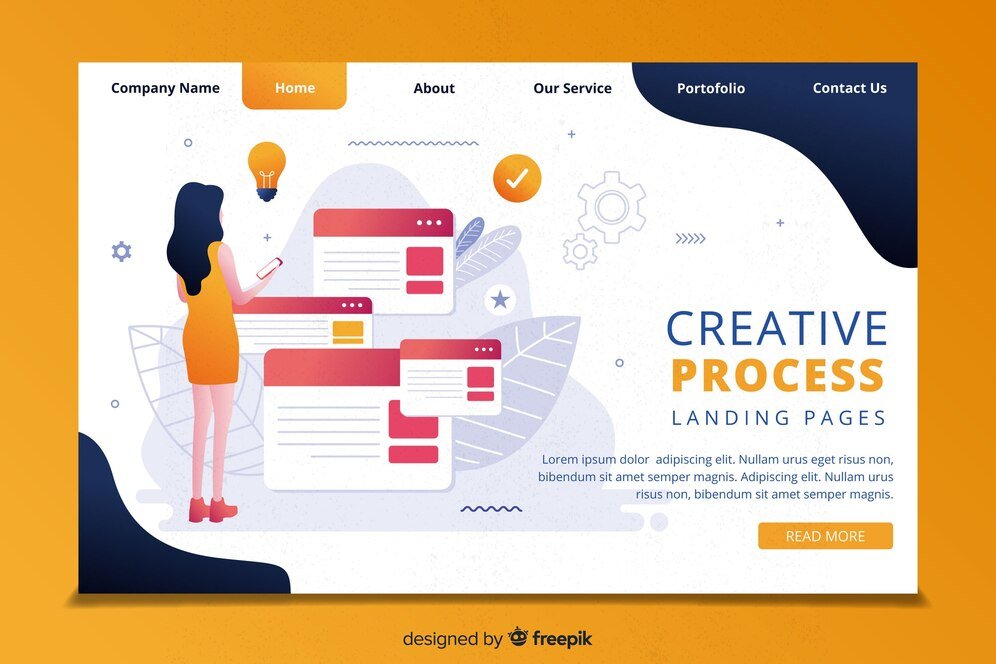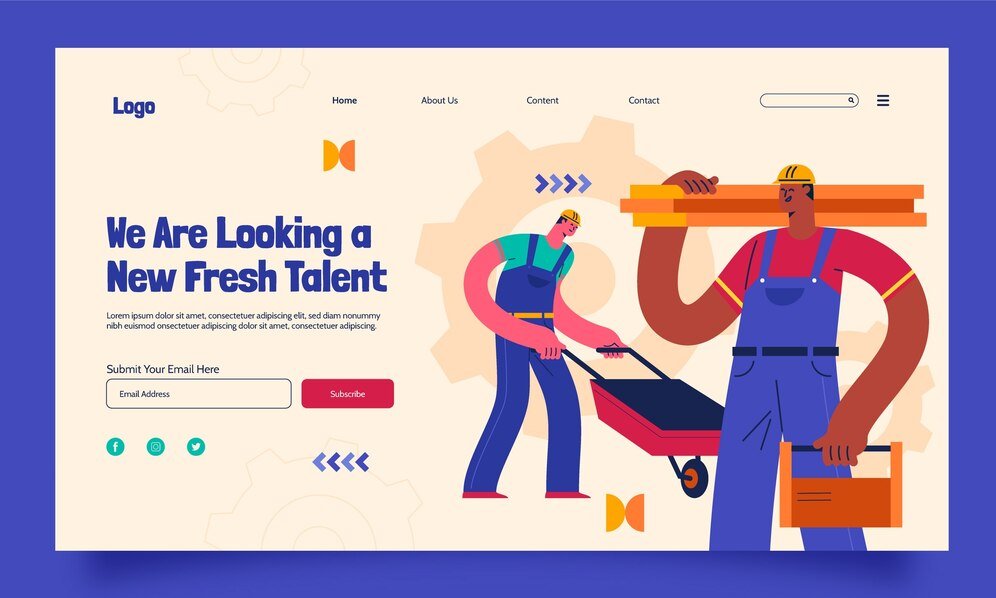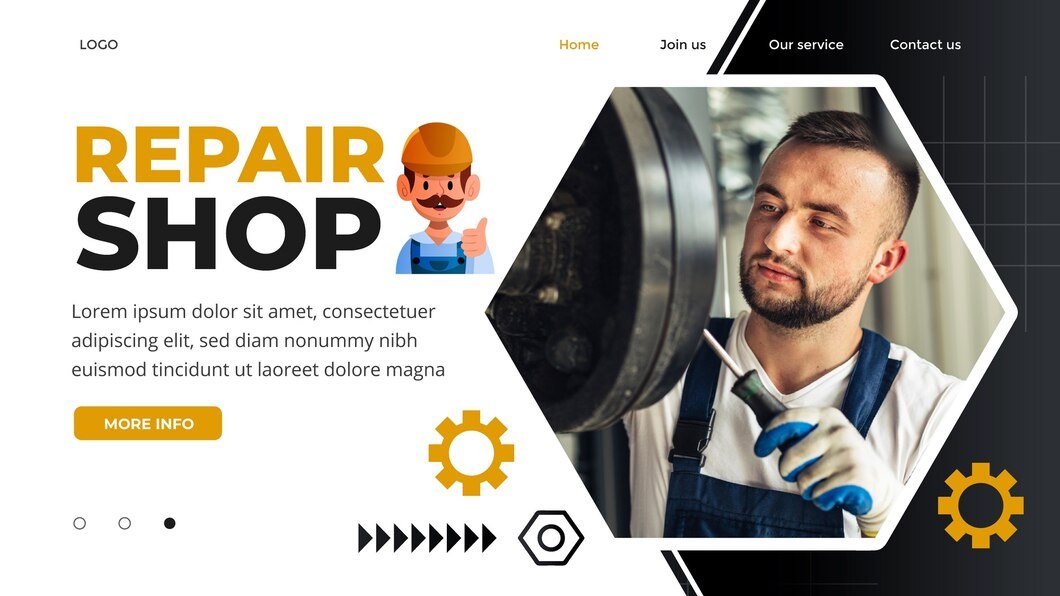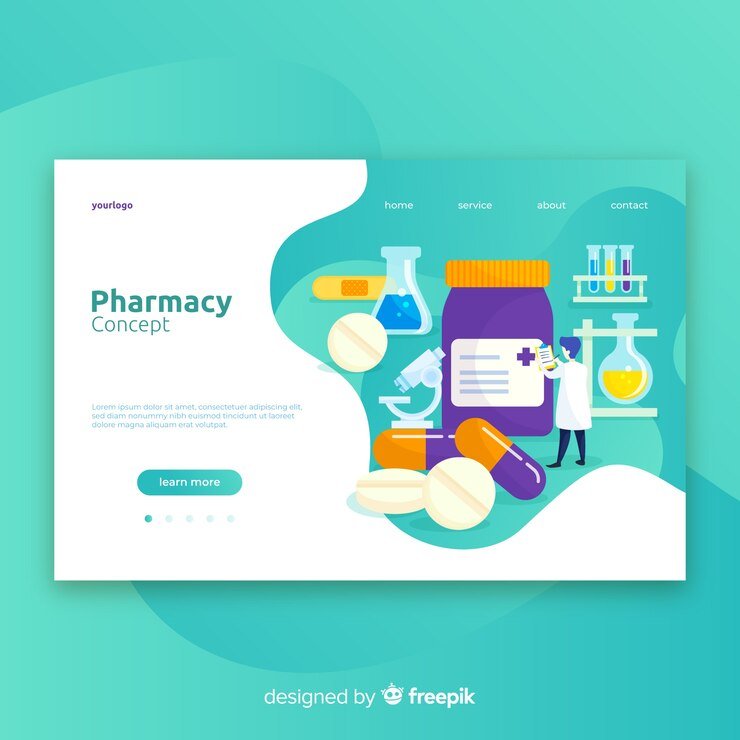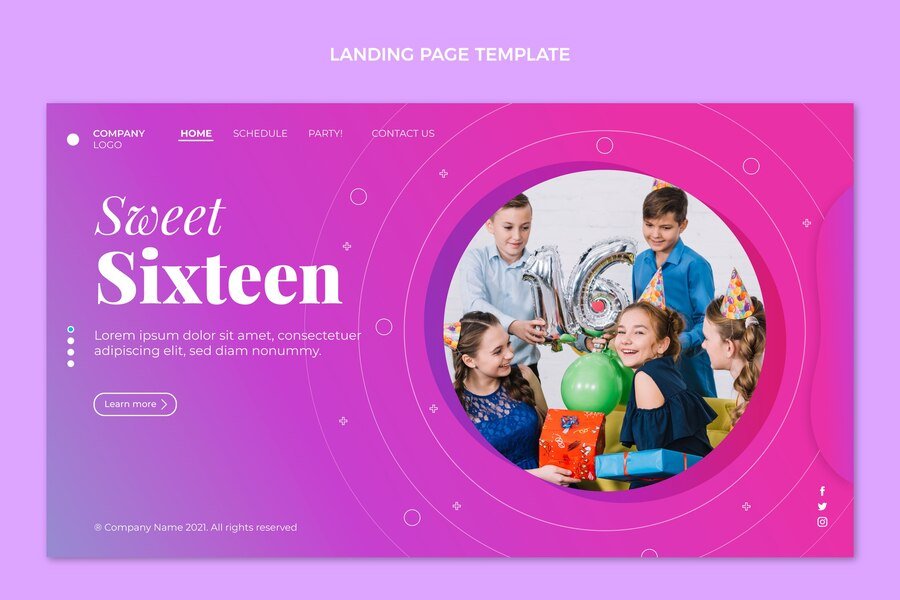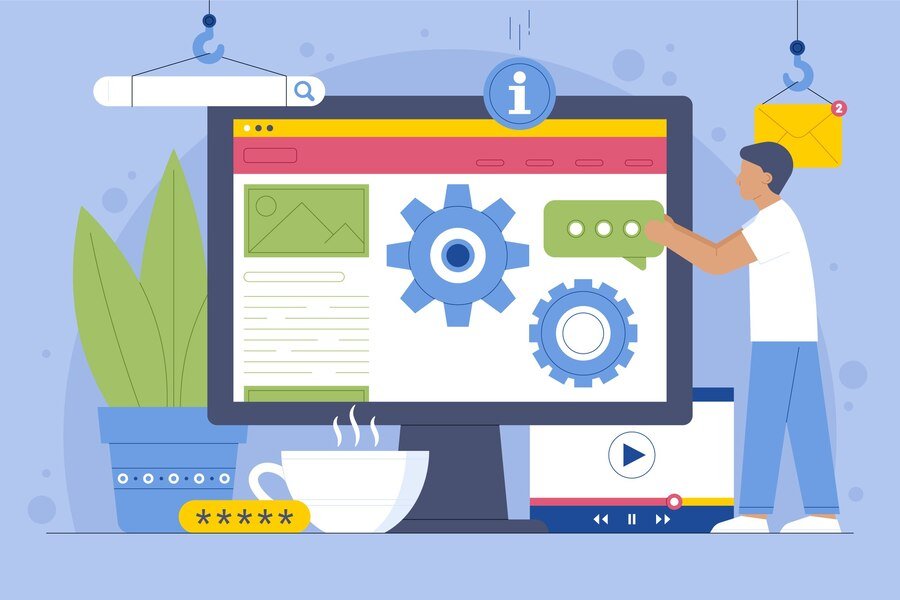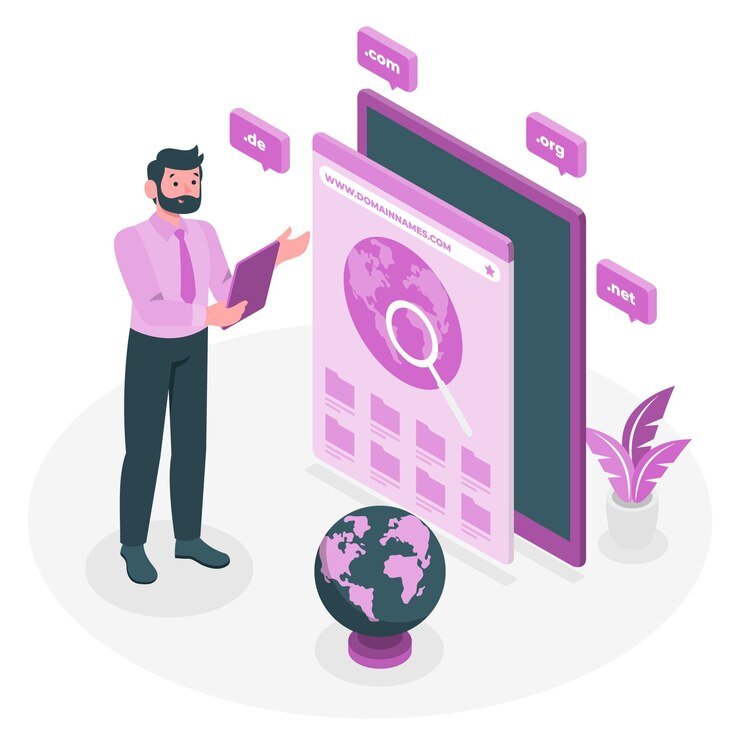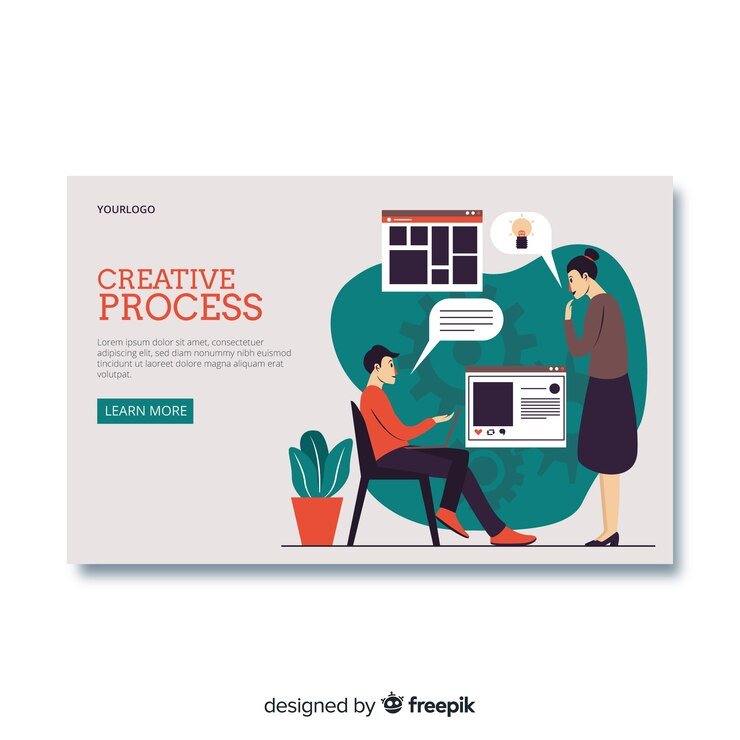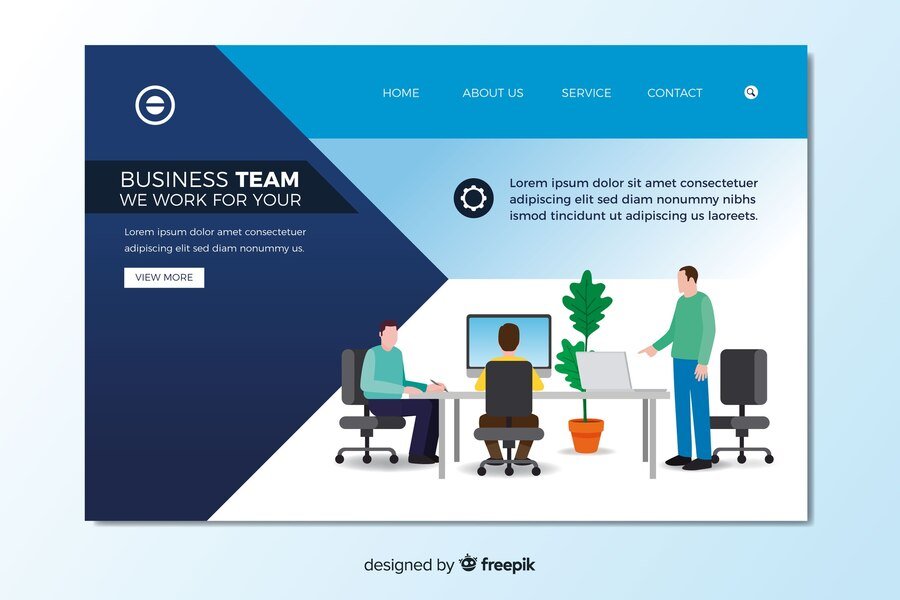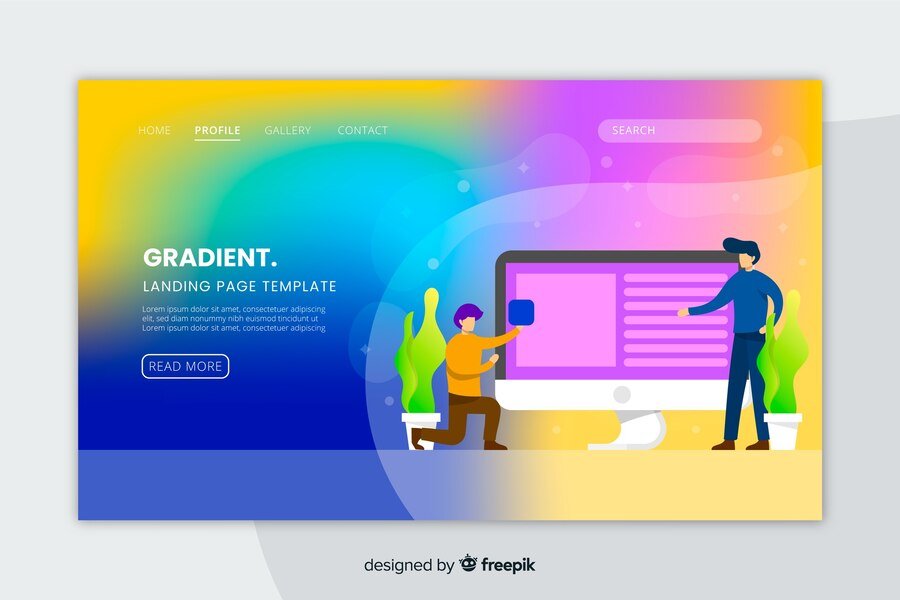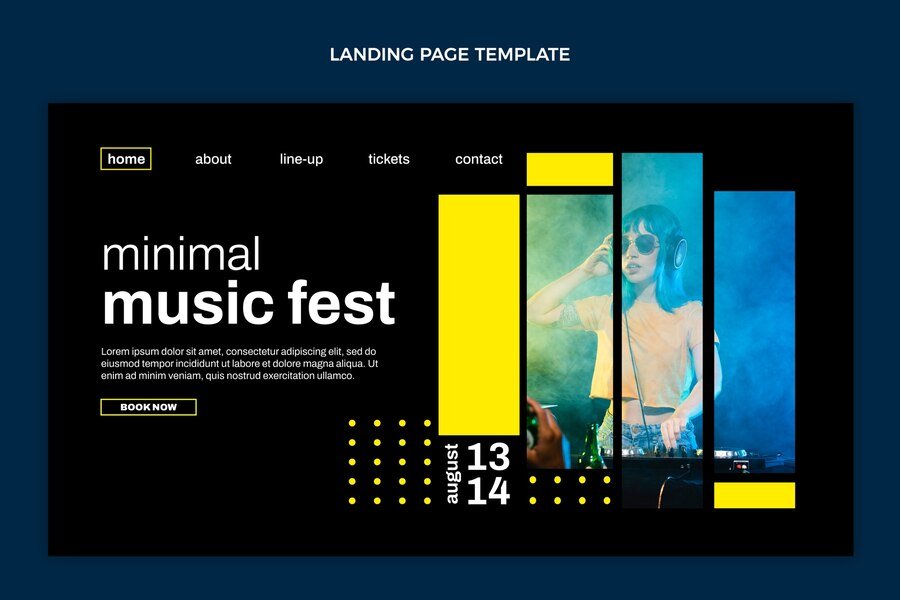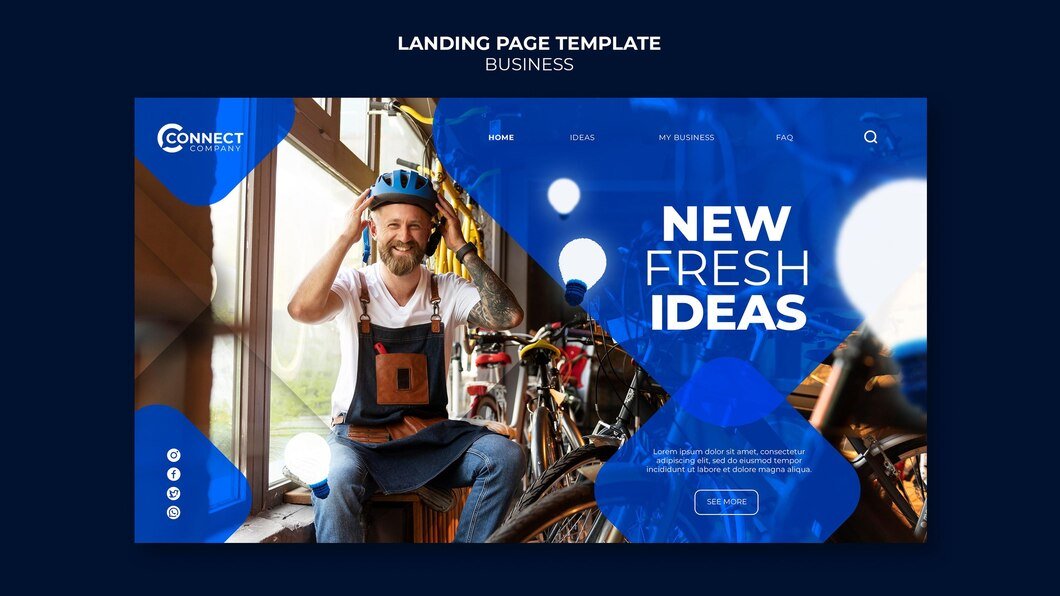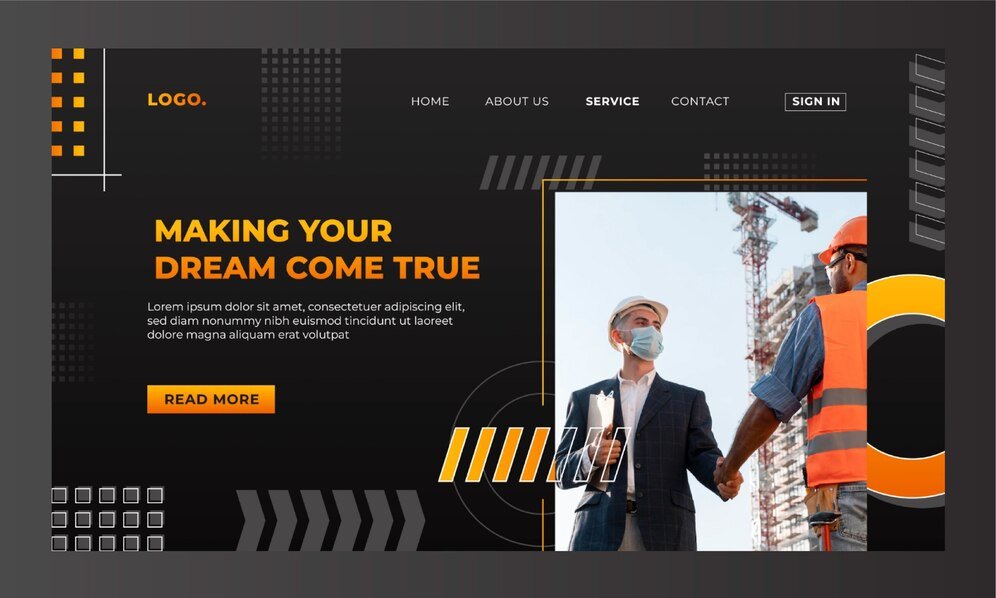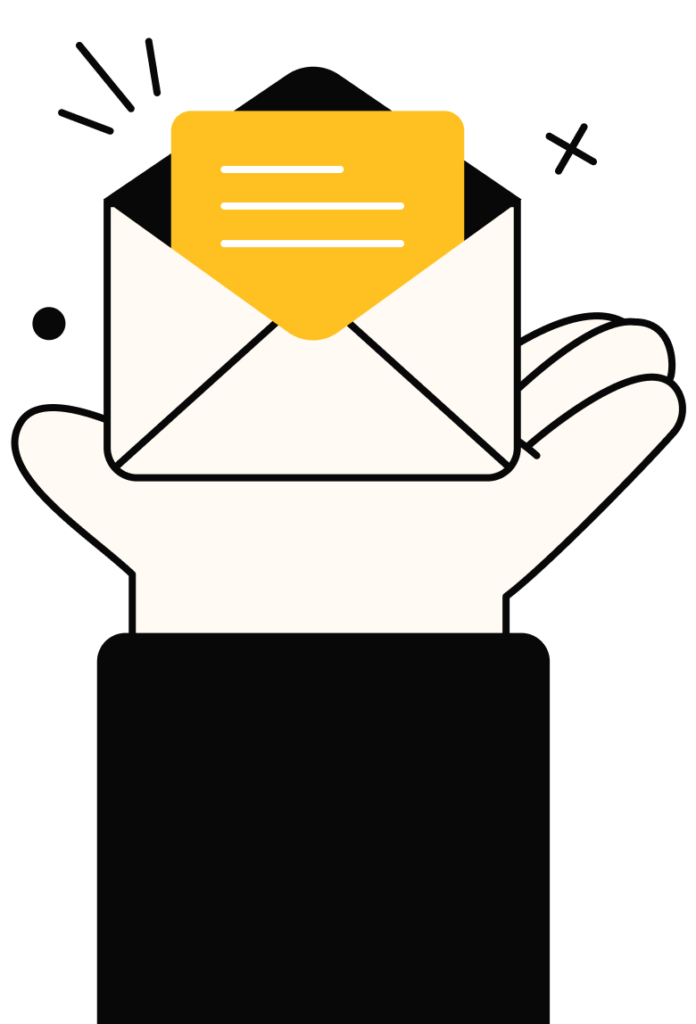ChatGPT
Customizing your Wix template allows you to create a unique look and feel for your website that reflects your brand identity and engages your visitors effectively. Here’s a step-by-step guide on how to customize your Wix template to achieve a personalized and professional appearance:
Step 1: Choose the Right Template
Select a Wix template that aligns with your website’s purpose and desired aesthetic. Wix offers a wide range of templates categorized by industry or style, making it easier to find one that suits your needs.
Step 2: Access the Wix Editor
- Log In: Sign in to your Wix account and navigate to your website’s dashboard.
- Enter Editor: Click on the “Edit Site” button to enter the Wix Editor. Here, you can access all customization options for your chosen template.
Step 3: Customize Design Elements
A. Layout and Structure
- Edit Sections: Click on any section of your website to edit its content, background, or layout. Use the toolbar on the left to add new sections or delete existing ones as needed.
- Drag-and-Drop: Rearrange elements by dragging them across the page. Experiment with different layouts to find one that enhances user experience and visual appeal.
B. Colors and Fonts
- Theme Colors: Navigate to the Design tab and select “Colors & Fonts.” Customize your website’s color scheme by choosing from preset color palettes or creating your own custom colors. Ensure color consistency across all pages for a cohesive look.
- Typography: Adjust font styles, sizes, and spacing under the “Colors & Fonts” section. Choose fonts that align with your brand’s personality and readability preferences. Limit yourself to two or three fonts to maintain a clean and professional appearance.
C. Images and Media
- Upload Images: Replace default images with high-quality visuals that represent your brand or content effectively. Use Wix’s image editor to crop, resize, or apply filters to images directly within the Editor.
- Gallery and Slideshows: Add image galleries or slideshows to showcase products, portfolio items, or featured content. Customize the gallery layout and transition effects to create a dynamic visual experience.
D. Backgrounds and Effects
- Background Settings: Adjust background colors, images, or videos for different sections of your website. Experiment with parallax scrolling effects or video backgrounds to add depth and interactivity.
E. Mobile Optimization
- Mobile Editor: Use Wix’s mobile editor to preview and customize how your site appears on smartphones and tablets. Ensure all design elements are responsive and optimized for touch-screen navigation.
Step 4: Customize Header and Footer
- Header: Customize the header design by adding a logo, adjusting navigation menus, and incorporating contact information or social media icons. Make sure the header remains consistent across all pages for easy navigation.
- Footer: Customize the footer with additional navigation links, copyright information, a contact form, or widgets such as a newsletter signup. Utilize the footer space to reinforce your brand message or provide important links.
Step 5: Add Interactive Elements
- Buttons and Links: Design custom buttons with contrasting colors and clear call-to-action (CTA) text. Link buttons to relevant pages within your website or external URLs.
- Forms and Widgets: Integrate interactive forms (e.g., contact forms, booking forms) and widgets (e.g., social media feeds, live chat) to enhance user engagement and functionality.
Step 6: Preview and Test
- Preview Mode: Before publishing your changes, use the preview mode to see how your customized template looks across different devices and screen sizes.
- User Testing: Gather feedback from friends, colleagues, or target audience members to identify any usability issues or areas for improvement.
Step 7: Publish Your Customized Website
- Publish: Once satisfied with the customization, click on the “Publish” button to make your website live. Wix offers options to connect your domain, set SEO settings, and promote your site via social media directly from the Editor.
Step 8: Maintain and Update Regularly
- Monitor Performance: Use Wix Analytics or integrate Google Analytics to track website traffic, user behavior, and conversion rates. Use this data to make informed decisions for ongoing improvements.
- Update Content: Regularly update content, images, and promotions to keep your website fresh and relevant to visitors. Monitor industry trends and competitor websites for inspiration and updates.
Conclusion
Customizing your Wix template allows you to create a visually appealing and functional website that aligns with your brand’s identity and engages visitors effectively. By following these steps and leveraging Wix’s intuitive editing tools, you can achieve a unique look and feel for your website that enhances user experience and supports your business goals effectively.